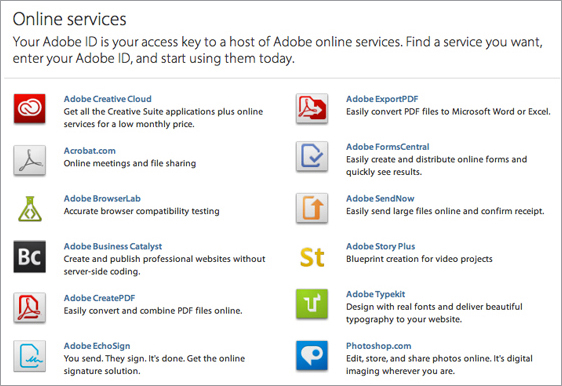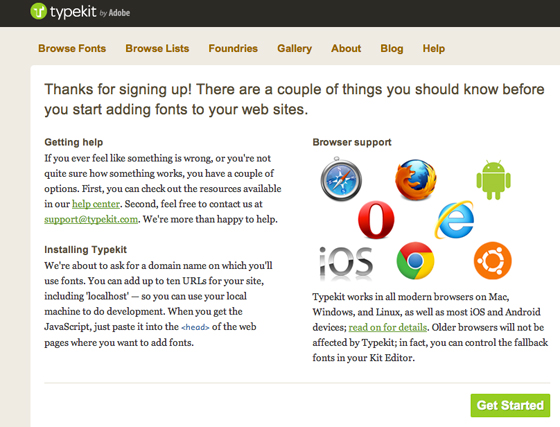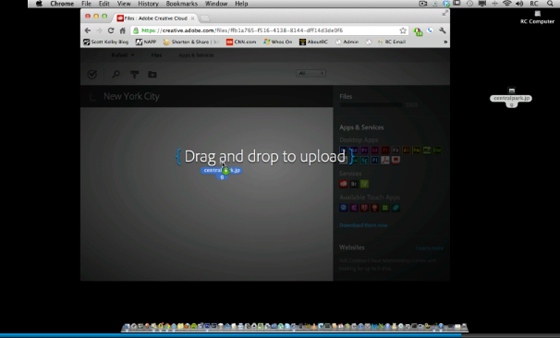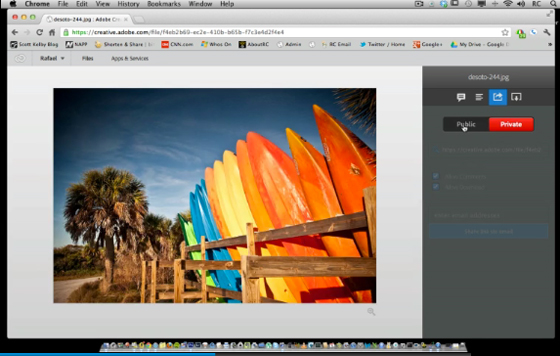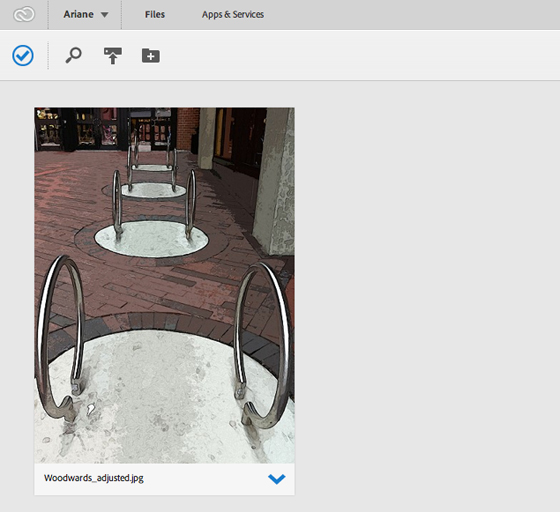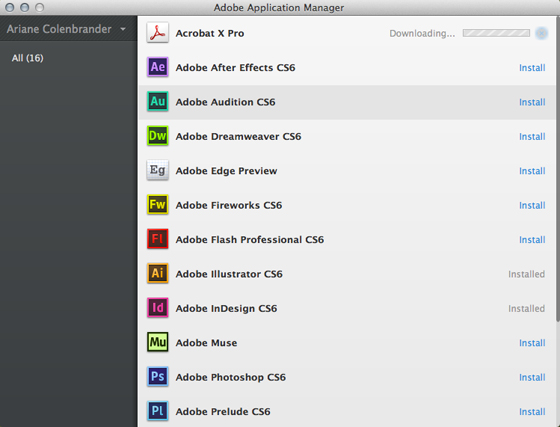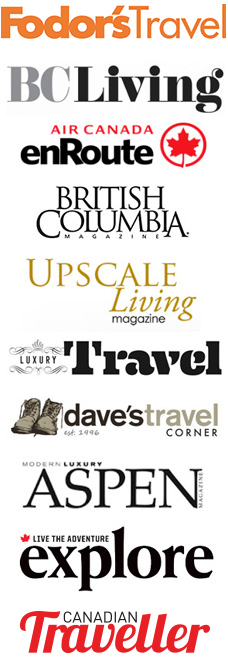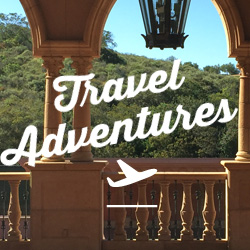I’ve been looking through the latest Adobe Creative Suite design applications this week (Adobe Illustrator, InDesign, Photoshop Extended, Acrobat Pro) upon installing them as part of Adobe’s Master Collection.
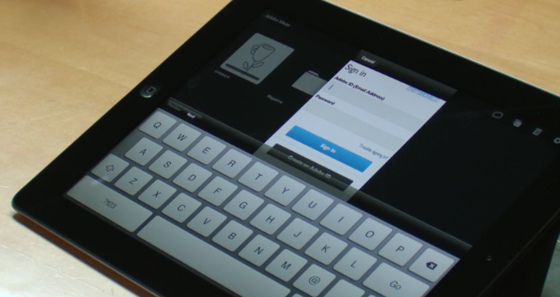
[Signing into Creative Cloud with iPad]
The biggest new feature (aside from the shiny new interface) is Creative Cloud. Adobe has gone completely online, including a vast series of Adobe TV tutorials to get users up and running with respect to their own software and online service needs.
Once I’d installed the software, a new Creative Cloud services panel appeared, showing several options. The apps are accessible by clicking on the Creative Cloud red icon at the top left.
Each software program can be directly downloaded and installed to your desktop. In other words, users get on-demand access to the Adobe CS6 Master Collection (provided they have a Creative Cloud membership).
I checked into the pricing for a Creative Cloud membership. The free starter plan allows for 2 GB worth of storage. The benefits kick in with the $49.95 per month membership (based on a 12-month commitment; $74.99 on a monthly basis), where the full 20 GB becomes available (current CS customers pay $29.99).
The difference between the two is in the amount of storage space and access to the software. With the 2 GB plan, you’re also allowed 500,000 page views/month, unlimited website usage, unlimited fonts per site, and access to the Typekit library. You’re also able to access 30-day free trials of all CS6 applications, as well as Edge preview and Adobe Muse.
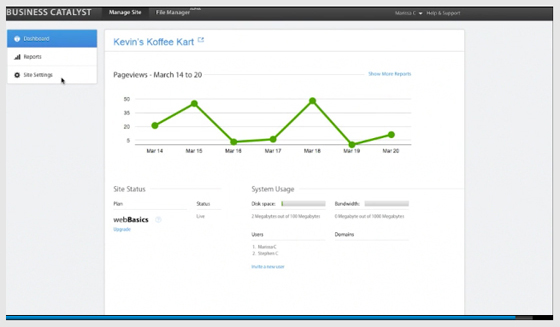
[Using Business Catalyst to track website stats]
Creative Cloud Files are where your files will be stored in the cloud. Business Catalyst, a web building and hosting service, allows users to host up to five websites as well as get stats on how well the site is performing.
Typekit (acquired last year by Adobe) allows you to access a font library for your website(s).
By purchasing a Creative Cloud membership, your files are in the cloud and accessible via either Mac or PC, as well as on both Android and iPad tablets. 20 GB of storage space is included.
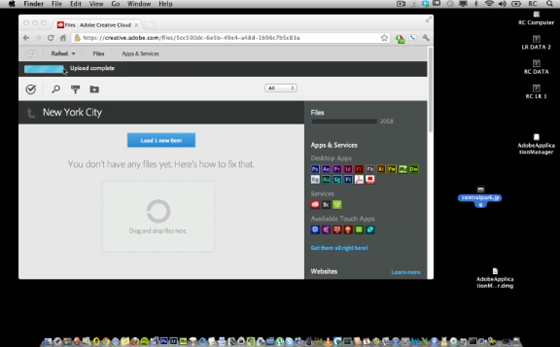
[Uploading a file to Creative Cloud]
Adding new files is easy: clicking on an empty folder allows you to name it, at which point you can either click on upload to find the file on your desktop or drag and drop the file to the folder. To share the file, select the file within the folder and move the red Private icon to the left so that the blue Public icon is highlighted.
This will allow other users access to the file, but only if they know the URL. When you switch the bar back to Private, it remains invisible to other users.
Files can be permanently deleted inside Creative Cloud if you fill your space to capacity. You can also recover deleted files within the file window via a drop-down menu.
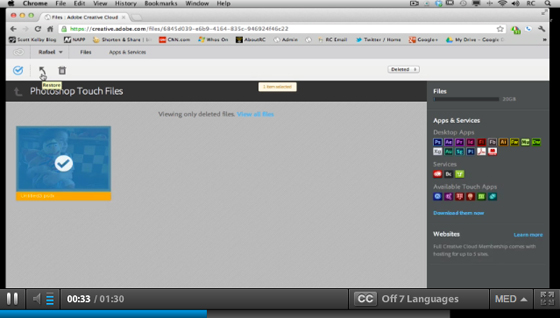
[Recovering a File in Creative Cloud]
I wanted to learn how a creative person could use Creative Cloud with an iPad. An Adobe Touch app such as Adobe Ideas can create files that will sync and store assets from your software, allowing a client to review what you’re working on. The six apps ($9.99 each) available for both iPad and Android tablets include Photoshop Touch, Debut, Proto, Collage, Ideas, and Kuler. Since Creative Cloud is now fully integrated with these apps, a sketch created on the fly in Adobe Ideas can later be opened in Adobe Illustrator CS6 on your desktop for further refining, bézier curves and all. The files can also be accessed via creativecloud.com.
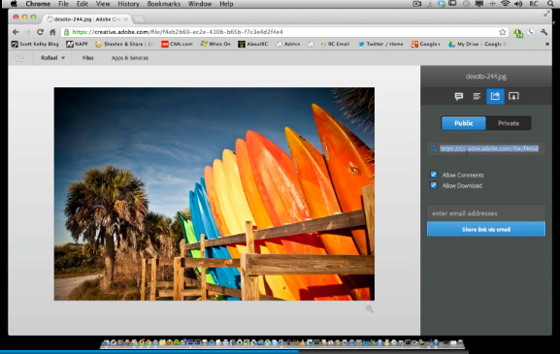
[Sharing files in Creative Cloud]
Clients can both access your Cloud files and comment on them. Cloud members also get newly created software such as Muse, allowing you to create (and publish) websites without writing code, and Edge, a program for creating animation and interactivity using CSS3, JavaScript, and HTML 5.
Adobe’s thought this out pretty thoroughly. Not only are files available to non-Cloud subscribers, but the file information is there as well, including font usage and meta data.
Creative Cloud subscribers will also be notified of software updates; with the one-stop Application Manager panel (shown above), all Adobe software is instantly accessible.
Stay tuned for upcoming posts on Acrobat Pro X, Adobe Illustrator, InDesign, and Photoshop Extended. Disclosure note for review: Cmply.1